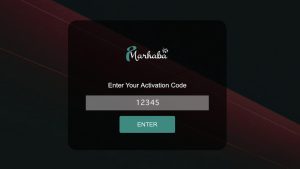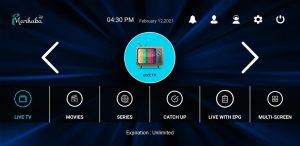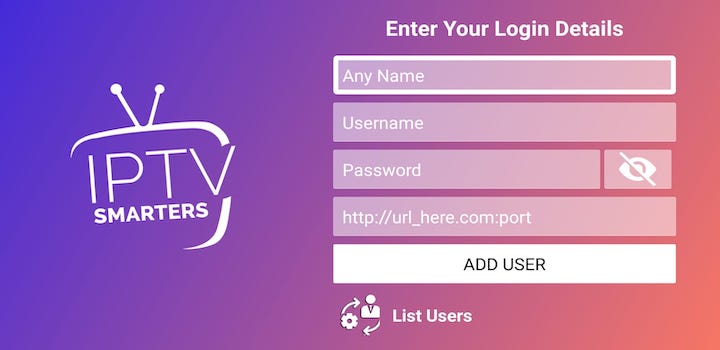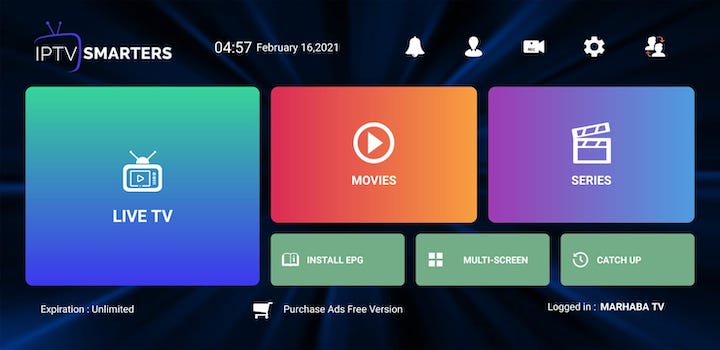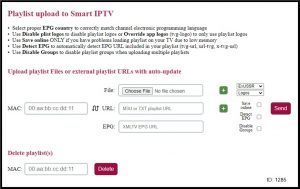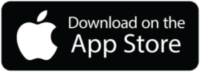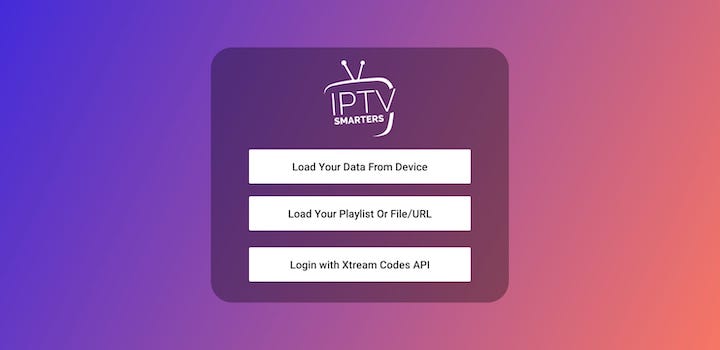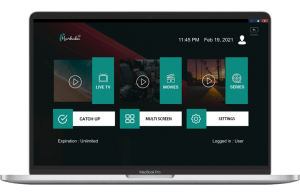Please select the Device you have from the list below:
Andriod Set-Top-Box and Android TV & Android Mobile or Tablets
Installation Setup Guide for all Android Set-Top Boxes, Android TV’s, and Android Mobiles or Tablets
This tutorial will guide you through the setup instruction for all Android Devices.
Download the Android app from Google Play Store, the app name is MARHABA IPTV
Manual Installation Method #1
- At your TV Box home screen, open Chrome or an internet browser.
- Type this link: http://portal-iptv.net:8080/marhaba.apk
- The App will be downloaded automatically to your box.
- Go to File Browser and locate the downloaded file with the name marhaba.apk
- Select the file and on the install button and then Open it.
- If you placed the subscription order with us, please check your email with the Activation Code to activate the Application.
- For testing Application functionality you can use the Activation Code: 12345
Manual Installation Method# 2
- Use your computer or laptop to download the APK file from this link: http://portal-iptv.net:8080/marhaba.apk
- After downloading the app, please copy & paste the APK file into a USB memory stick.
- Plugin the USB to your Android TV Box,
- Go to File Browser and select your USB storage folder.
- Click on marhaba.apk file and install the app
- Once the application has been installed click on the Open Button
- If you placed the subscription order with us, please check your email with the Activation Code to activate the Application.
- For testing Application functionality you can use the Activation Code: 12345
SMART TV - SAMSUNG and LG & Other TV's
Installation Setup Guide for All Smart TV’s
This tutorial will guide you through the setup instruction for all Smart TV’s such as Samsung, LG, or any other Smart TV brands.
In order to check if your Smart TV is compatible with our service, please go to the Apps section on your Smart TV and follow the below instructions:
OPTION #1
You can use IPTV Smarters Pro or IPTV Smarters Player App
See the below instructions:
- Go to your Apps Store on your Smart TV (Samsung Smart Hub or LG Store Connect).
- Search for this app (IPTV Smarters), install & open the app.
- If you placed an order with us, please check your email & use the following login details:
- Any Name: MARHABA TV
- Username: XXXXXXXXX
- Password: XXXXXXXXXX
- URL: XXXXXXXXXX
OPTION #2
You can use Smart IPTV App
See the below instructions:
- Go to your Apps Store on your Smart TV (Samsung Smart Hub or LG Store Connect).
- Search for this app (Smart IPTV), install & open the app.
- Write a note of the ‘TV MAC Address’ which is displayed on the screen.
- If you placed the order with us, please check your email to get the playlist URL.
- Go to https://siptv.app/mylist/ from any web browser.
- Go to (MAC) field and enter your “TV Mac address”.
- Go to (URL) field and use MARHABA TV playlist URL given by email.
- Press on the Send button.
- Restart the ‘Smart IPTV’ app or TV.
Important Note:
- Please note Smart IPTV is a third-party app.
They will give you 7 days free trial to use the app then you need to pay them $5 EUR one time for life.
- Once you placed an order with us … You should receive an email with the login details (Check your email within 1 minute after your order has been completed).
Note: If you can’t find any of the above three apps, please do a search for the word “IPTV”
You should be able to find some other apps such as (Net IPTV or Set IPTV, Royal IPTV, ). You can use anyone and follow the instructions on the TV screen. it’s almost the same setup instructions like Duplex IPTV & Smart IPTV app.
Amazon Fire TV or Amazon Firestick Device
Installation Setup Guide for Amazon Devices
Connect your Amazon Fire Stick device to your TV and to the Internet and follow the instructions below:
- Open Amazon Fire Stick.
- Go to Settings –> My FIRE TV –> Developer Options.
- Make sure ADB Debugging & Apps from Unknown Sources are both Turned ON.
- Download an App called “Downloader”
- Go back to Home Screen –> Apps –> Downloader app, then you need to type this link: http://portal-iptv.net:8080/marhaba.apk Then click on Download.
- The file will be downloaded automatically on your Amazon Fire Stick.
- After the download please install the application.
- If you placed the order with us, please check your email for the Activation Code required to Activate the Application.
- For testing Application functionality you can use the Activation Code: 12345
Apple Devices - iPhone, iPad and Apple TV
Installation Setup Guide for all IOS Apple Devices (iPhone, iPad, or Apple TV).
- Go to the Apple App Store and search for Smarters Player Lite Application or click on this link
- Install the app and then open it.
- Click on Login with Xtream Code API
- If you placed the order with us, please check your email & use the following login details:
- Any Name: MARHABA TV
- Username: XXXXXXXXX
- Password: XXXXXXXXXX
- URL: XXXXXXXXXX
Microsoft Windows Desktop and Laptop
Installation Setup Guide for All Microsoft Windows Devices
- Download our application (MARHABA IPTV ) Application from this link: https://bit.ly/MARHABA_TV_Microsoft_2022
- Install the application (If you are getting a message for un-known installation source, just click Run & Install anyway) and you will see the login screen as below.
- If you subscribed with us, please use your login details to activate the Application (Check your email).
- For testing Application functionality you can use the Activation Code: 12345
Apple iMac and MacBook Pro
Installation Setup Guide for All Apple iMac and MacBook Pro Computers
- Download our application (MARHABA IPTV) Application from this link: https://bit.ly/MARHABA_TV_MAC_2023
- Install the application and open the App form Application Folder.
- If you subscribed with us, please use your login details to activate the Application (Check your email).
- For testing Application functionality you can use the Activation Code: 12345
MAG Devices
Installation Setup Guide for all MAG Devices
Connect your MAG device to your TV and make sure it is connected to the Internet and follow the instructions below:
- Go to: Settings —> System Settings —> Servers —> Portals
- Set Portal 1 Name ( Any name )
- Set Portal 1 URL ( Check your E-mail )
- Set Portal 2 Name ( leave this empty)
- Set Portal 2 URL ( leave this empty)
- Click on Save.
- Reboot the device.
- Once the box has been restarted, wait until the TV screen shows the channels.
Google Chromecast Devices
Installation Setup Guide for Google Chromecast Devices
- Download the “MARHABA IPTV ” Application on your Chromecast device by Click Here or you can copy & paste this link: http://portal-iptv.net:8080/marhaba.apk on your device’s internet browser.
- After downloading, please install it. The app name is “MARHABA TV”.
- If you placed the order with us, please check your email for the Activation Code to activate the application.
- For testing Application functionality you can use the Activation Code: 12345
NIVADA Devices
Installation Setup Guide for NVIDIA Devices
- Download the “MARHABA IPTV ” Application on your NIVIDA device by Click Here or you can copy & paste this link: http://portal-iptv.net:8080/marhaba.apk on your device’s internet browser.
- After downloading, please install it. The app name is “MARHABA TV”.
- If you placed the order with us, please check your email for the Activation Code to activate the application.
- For testing Application functionality you can use the Activation Code: 12345
Select Your Subscription Period
3 Months
6 Months
12 Months
24 Months
Unlimited
You will receive the Activation Code immediately after you complete your order online